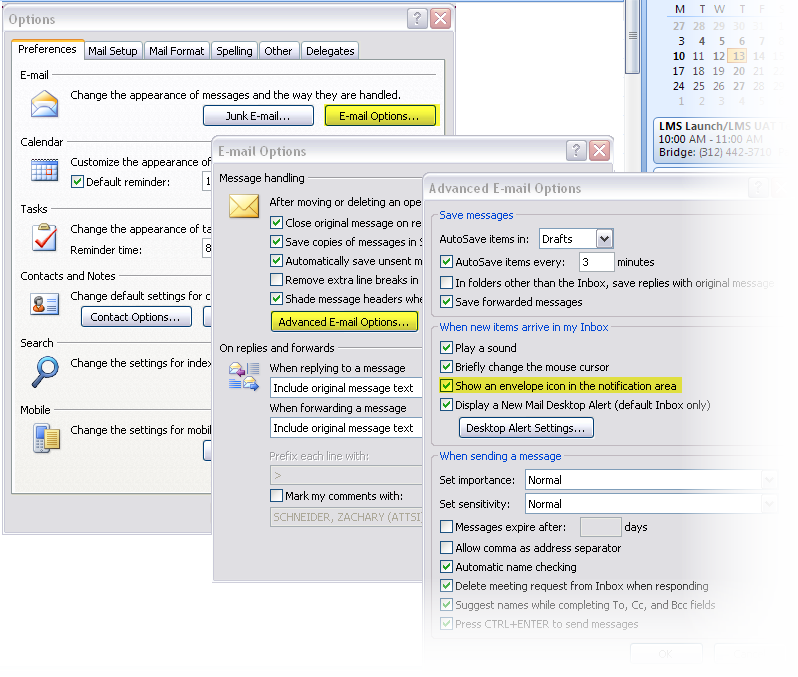I encountered an issue where I would receive a new email notification even when there was no mail. To resolve this, I decided to hide the envelope tray icon but later faced the challenge of making it reappear. In this blog post, I’m sharing the solution to help others who might be facing a similar situation.
Follow these steps to hide and unhide the Outlook envelope:
- Open Outlook and navigate to “Tools” – “Options.”
- Within the Options menu, select “Email Options” on the tab labeled “Preferences.”
- Click on “Advanced Email Options.”
- In the “When new items arrive in my Inbox” section, locate and check the box labeled “Show an envelope icon in the notification area.”
- If you have previously hidden the envelope icon in the system tray, it essentially unchecks the option mentioned in the previous step.
By following these steps, you can easily toggle the visibility of the Outlook envelope icon in the system tray based on your preferences. I hope this information proves helpful to those experiencing similar notification issues in Outlook.